Kirkburn31335@legacy41551592 (talk | contribs) (Moving a section from the MoS) |
m (→See also: clean up, replaced: WoWWiki:Policy/Images → WoWWiki:Images policy) |
||
| (26 intermediate revisions by 11 users not shown) | |||
| Line 1: | Line 1: | ||
{{guidelines}} |
{{guidelines}} |
||
| ⚫ | |||
| − | {{breadcrumb|Guidelines}} |
||
| − | {{guideline}} |
||
| ⚫ | |||
{{clrl}} |
{{clrl}} |
||
| − | |||
This guideline outlines good practices to use for images uploaded to WoWWiki, and steps that can be taken to make them display better and/or become lighter for download. To upload image files, visit [[Special:Upload]]. |
This guideline outlines good practices to use for images uploaded to WoWWiki, and steps that can be taken to make them display better and/or become lighter for download. To upload image files, visit [[Special:Upload]]. |
||
| − | |||
| − | '''Note that datamined pictures of unreleased content or exploited pictures of unfinished areas are not allowed.''' |
||
| − | <br/> |
||
| − | Any high-quality '''in-game''' screenshots obtained from the live or test clients (without exploiting) are '''okay'''.'' |
||
==Image usage and layout== |
==Image usage and layout== |
||
| − | [[ |
+ | [[File:Vengeance Landing.jpg|thumb|Caption]] |
Images make an article memorable and pretty. They can speak where words fail. At the same time, misplaced or untidy images can detract from an article. When choosing images, keep in mind placement, size, and the appropriateness of the image to the section. Let images flow with the text instead of break it up. |
Images make an article memorable and pretty. They can speak where words fail. At the same time, misplaced or untidy images can detract from an article. When choosing images, keep in mind placement, size, and the appropriateness of the image to the section. Let images flow with the text instead of break it up. |
||
| − | Almost all images (especially screenshots) should use the "thumb" (example:<code><nowiki>[[ |
+ | Almost all images (especially screenshots) should use the "thumb" (example:<code><nowiki>[[File:CoolImage.png|thumb]]</nowiki></code>) option which displays large images as thumbnails. Images should generally be right aligned to enhance readability by allowing a smooth flow of text down the left margin - the "thumb" option does this by default. If an infobox is not being used in an article, a right aligned picture in the lead section is encouraged. |
| − | For general information on wiki images, see the MetaWiki page on [ |
+ | For general information on wiki images, see the MetaWiki page on [[Metawikipedia:Help:Images_and_other_uploaded_files|images and other uploaded files]]. |
=== Galleries === |
=== Galleries === |
||
| − | When an article has many images, or can be improved by having more, and having inline images be detract from the |
+ | When an article has many images, or can be improved by having more, and having inline images be detract from the readability of an articles, the use of a <code><nowiki><gallery></nowiki></code> section is encouraged. |
<gallery> |
<gallery> |
||
| − | + | File:Vengeance Landing.jpg|Caption |
|
| − | + | File:Vengeance Landing.jpg|Caption |
|
</gallery> |
</gallery> |
||
| − | |||
== Image sourcing == |
== Image sourcing == |
||
| − | + | To include the image in a page: |
|
| − | *'''<nowiki>[[ |
+ | *'''<nowiki>[[File:File.png|thumb|caption]]</nowiki>''' |
| − | *'''<nowiki>[[ |
+ | *'''<nowiki>[[File:File.jpg]]</nowiki>''' for a direct link |
For more methods of showing or linking images, see [[Help:Editing#Images]] and [[Help:Navigational image]]. |
For more methods of showing or linking images, see [[Help:Editing#Images]] and [[Help:Navigational image]]. |
||
| − | }} |
||
| − | |||
| − | === Upload images to the wiki === |
||
| − | * Where possible, always upload images for display to the wiki. That way we don't steal bandwidth from others, and it makes the image links more reliable. |
||
| − | * However, WoWWiki is not an image hosting service. Any images uploaded should be for use ''on WoWWiki''. |
||
| − | * See also: [[WoWWiki:Bandwidth theft]] |
||
| − | |||
| − | === Link your source === |
||
| − | * Please add the '''source''' of an image in the summary section when uploading, or later on by visiting the image page and choosing 'edit this page'. |
||
| − | * Fan art images should always be marked as such, especially when used in an article, and they should not take precedence over official artwork. |
||
| − | |||
| − | === Model viewer screenshots === |
||
| − | While we do not refuse images from model viewers such as [[WoW Model Viewer]], we generally strongly discourage them in favour of in-game screenshots. The only exceptions to this are for very generic images, such as creature type profiles and armor sets - but only if the images are very high quality and follow the rest of the image guidelines. In borderline cases it is generally left to an admin to make the final decision. |
||
| − | |||
| − | Note that pictures of unreleased content (i.e. content not shown off or released by [[Blizzard Entertainment|Blizzard]]) are again '''not allowed'''. |
||
| − | |||
| − | === Icons === |
||
| − | Nearly all game icons are already in the Wiki! Don't upload new ones unless you're certain it's not already in here. |
||
| − | |||
| − | * See [[WoWWiki:WoW Icons]] for a listing of all icons already in the wiki. |
||
| − | * Use the [[WoWWiki:Image guidelines/PNG|PNG]] file format for icons. It allows the corners to be transparent, and doesn't mangle the colorspace like [[WoWWiki:Image guidelines/GIF|GIF]] does. |
||
| − | * Name icons according to their in-game name. See [[WoWWiki:WoW Icons/Icon List]]. |
||
| − | * Categorize your uploaded icons in one or more sub categories of [[:Category:WoW Icons]] |
||
== Image design and quality == |
== Image design and quality == |
||
| Line 70: | Line 39: | ||
** Show '''no''' [[UI]] |
** Show '''no''' [[UI]] |
||
** Not show the player character |
** Not show the player character |
||
| − | ** [[: |
+ | ** [[:File:Roland's Doom.jpg|Example location]] |
*'''NPC portraits should...''' |
*'''NPC portraits should...''' |
||
** Show the NPC selected |
** Show the NPC selected |
||
| + | ** Show '''no''' [[UI]] |
||
** Be cropped to the NPC's shape |
** Be cropped to the NPC's shape |
||
| − | ** [[: |
+ | ** [[:File:Vira Younghoof.jpg|Example NPC]] |
| + | |||
| + | *'''Item screenshots should...''' |
||
| + | ** '''Not''' contain player's names |
||
| + | ** Be cropped to the item's shape or position |
||
| + | ** [[:File:Ashtongue Blade.jpg|Example item]] |
||
=== Compression levels === |
=== Compression levels === |
||
| + | ''For the majority of images, the maximum size should be 500 kB. If yours is larger, it should be compressed or cropped (unless it really benefits from being large and high quality).'' |
||
* [[WoWWiki:Image guidelines/JPEG|JPG]]: Compression levels of 80-85% normally do the job. In no case should you ever have to go above 90%; the minimal increase in image quality does not outweigh the increased file size. |
* [[WoWWiki:Image guidelines/JPEG|JPG]]: Compression levels of 80-85% normally do the job. In no case should you ever have to go above 90%; the minimal increase in image quality does not outweigh the increased file size. |
||
* [[WoWWiki:Image guidelines/PNG|PNG]]: Reducing the number of unique colors in the picture will make PNG files much smaller. See the article on [[WoWWiki:Image guidelines/GIMP|the GIMP]] for how to do it in that image editor. |
* [[WoWWiki:Image guidelines/PNG|PNG]]: Reducing the number of unique colors in the picture will make PNG files much smaller. See the article on [[WoWWiki:Image guidelines/GIMP|the GIMP]] for how to do it in that image editor. |
||
| Line 87: | Line 63: | ||
== See also== |
== See also== |
||
| + | * [[WoWWiki:Images policy|Images policy]] |
||
* [[WoWWiki:Image guidelines/GIMP|The GIMP]] |
* [[WoWWiki:Image guidelines/GIMP|The GIMP]] |
||
* [[WoWWiki:Image guidelines/PNG|PNG]] |
* [[WoWWiki:Image guidelines/PNG|PNG]] |
||
| Line 92: | Line 69: | ||
* [[WoWWiki:Image guidelines/GIF|GIF]] |
* [[WoWWiki:Image guidelines/GIF|GIF]] |
||
* [[WoWWiki:Manual of Style]] |
* [[WoWWiki:Manual of Style]] |
||
| + | [[ru:WoWWiki:Руководство по изображениям]] |
||
Revision as of 01:41, 1 June 2010
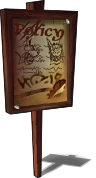
|
This page is considered a guideline on Wowpedia. It illustrates standards of conduct, which many editors agree with in principle. However, it is not policy.
|
This guideline outlines good practices to use for images uploaded to WoWWiki, and steps that can be taken to make them display better and/or become lighter for download. To upload image files, visit Special:Upload.
Image usage and layout

Caption
Images make an article memorable and pretty. They can speak where words fail. At the same time, misplaced or untidy images can detract from an article. When choosing images, keep in mind placement, size, and the appropriateness of the image to the section. Let images flow with the text instead of break it up.
Almost all images (especially screenshots) should use the "thumb" (example:[[File:CoolImage.png|thumb]]) option which displays large images as thumbnails. Images should generally be right aligned to enhance readability by allowing a smooth flow of text down the left margin - the "thumb" option does this by default. If an infobox is not being used in an article, a right aligned picture in the lead section is encouraged.
For general information on wiki images, see the MetaWiki page on images and other uploaded files.
Galleries
When an article has many images, or can be improved by having more, and having inline images be detract from the readability of an articles, the use of a <gallery> section is encouraged.
Image sourcing
To include the image in a page:
- [[File:File.png|thumb|caption]]
- [[File:File.jpg]] for a direct link
For more methods of showing or linking images, see Help:Editing#Images and Help:Navigational image.
Image design and quality
Transparency
Images that require transparency should use the PNG file format. GIFs also handle transparency, but only in an on-off sense; they do not allow smooth shading (anti-aliasing) of edges, which is required to work with our different wiki skins, and they only support 256 colors. See the article on the GIMP for more information on how to do this.
Screenshot layout
Game screenshots are "photo" like in appearance, and rectangular (do not need shading). The JPG file format works well for these as they tend to be fairly sizeable and JPG compression brings them down to manageable sizes.
- Location pictures should...
- Show no UI
- Not show the player character
- Example location
- NPC portraits should...
- Show the NPC selected
- Show no UI
- Be cropped to the NPC's shape
- Example NPC
- Item screenshots should...
- Not contain player's names
- Be cropped to the item's shape or position
- Example item
Compression levels
For the majority of images, the maximum size should be 500 kB. If yours is larger, it should be compressed or cropped (unless it really benefits from being large and high quality).
- JPG: Compression levels of 80-85% normally do the job. In no case should you ever have to go above 90%; the minimal increase in image quality does not outweigh the increased file size.
- PNG: Reducing the number of unique colors in the picture will make PNG files much smaller. See the article on the GIMP for how to do it in that image editor.
Resolution
- Crop non-landscape images to show the important areas.
- Do not upload huge images - try to keep to about 1280x960 as a reasonable upper size limit.
- Do not blow up small images to larger sizes without good reason - as this can detract from their overall quality.
See also
- Images policy
- The GIMP
- PNG
- JPEG
- GIF
- WoWWiki:Manual of Style
ru:WoWWiki:Руководство по изображениям

